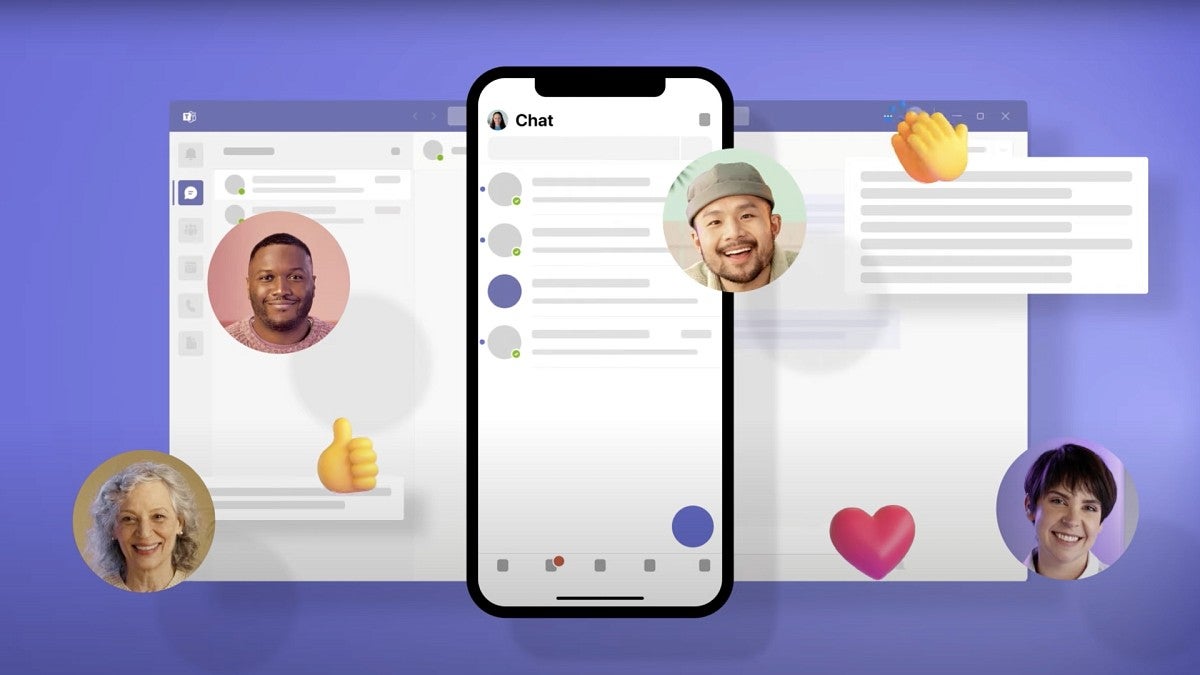Roses are red, violets are blue and a software update coming to the University of Oregon this Valentine’s Day is decidedly purple.
On Wednesday, Feb. 14, the UO will complete its transition to the new version of the Microsoft Teams application.
Many people have already switched to the new Teams app since Information Services made it available in November. Anyone who hasn’t updated by Feb. 14 will be prompted to do so that day.
“Microsoft gave us some flexibility, so we’ve tried to schedule this change for a time that minimizes disruption to the UO community,” said Jeff Jones, director of digital work experience in Information Services.
People who want to switch sooner can use the toggle switch in the existing Teams app. Until Feb. 14, they can still switch back to the older version of the app, which Microsoft recently renamed ‘Teams classic.’
For Windows users whose toggle switch is grayed out, Information Services has documented two ways to address that, depending on whether the computer is managed by UO information technology staff.
The new app is named ‘Microsoft Teams (work or school).’ Its biggest changes lie under the surface. Microsoft has significantly rebuilt the software to improve its performance. People may also notice a slightly different look and feel, with less purple.
Microsoft has addressed some earlier bugs and is tracking remaining issues with the overhauled app.
The new app may take a few minutes to set up. People may experience the following on Feb. 14 or if they use the toggle before then:
- An entirely new Teams app will start installing.
- If you switch before Feb. 14, Teams classic will also remain on your computer, allowing you to switch back temporarily, until the campuswide change.
- Microphone and headset setup may need to be redone, and may not be possible without joining a Teams meeting or call, when Teams prompts you for permission.
- Other settings from Teams classic, such as noise canceling and list display (‘layout’) of teams that you belong to, also may not automatically transfer to the new Teams app. You can restore such settings yourself.
You may need to give the new Teams app permission to send you notifications. If you’re not prompted to do so, you can adjust the notifications settings in your operating system.
Anyone with questions can submit a ticket at Microsoft Teams support. Employees can also contact the IT staff who support their unit, and any member of the UO community can contact the Technology Service Desk.
—By Nancy Novitski, University Communications