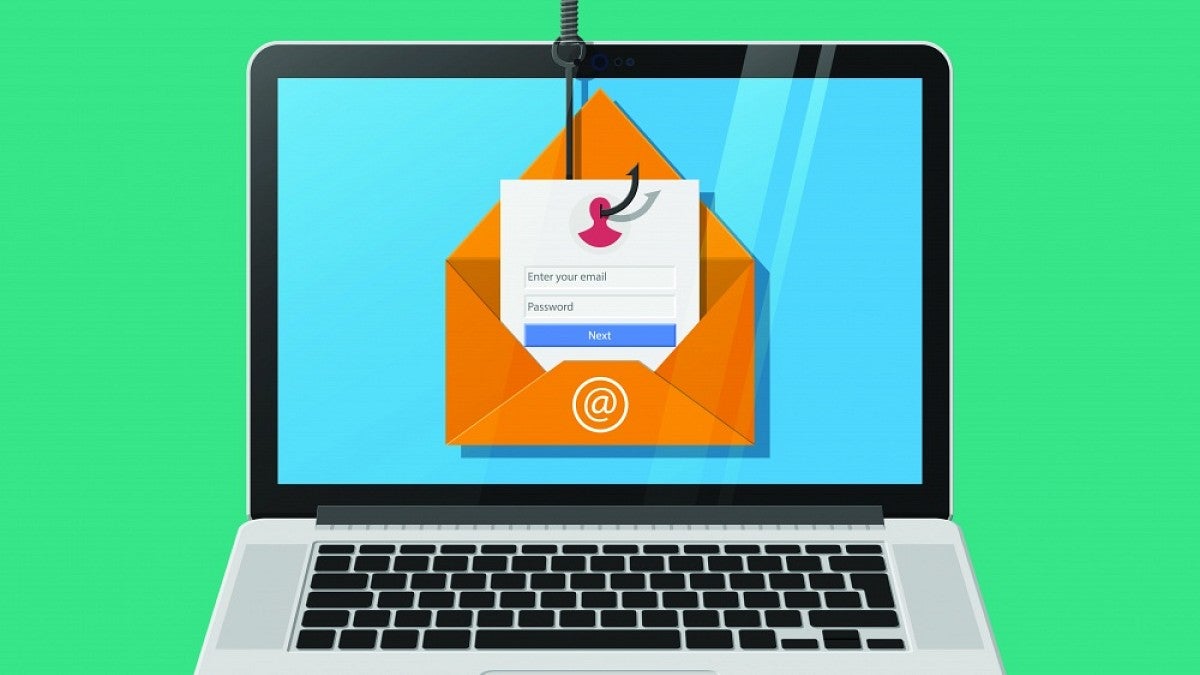Soon it will become easier for the University of Oregon community to report suspected phishing emails to the Information Security Office.
Starting Tuesday, Dec. 7, a new "Report Phish" button will appear in Outlook for people who use UOmail through a current, UO-provided version of Microsoft Outlook.
That includes Outlook on the web, accessible at uomail.uoregon.edu, and the Outlook applications for Windows, Mac, Android and iOS when installed through UO's Office 365 service.
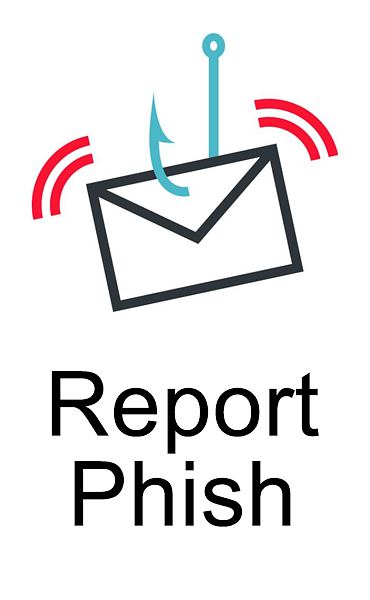
"Every time you report a suspicious email to us, you help keep the rest of the UO community safe," said José Domínguez, interim chief information security officer. "We want to make reporting suspicious messages as easy as possible for you."
Using the "Report Phish" button will be similar to forwarding a message to phishing@uoregon.edu, which will remain a viable reporting method.
The new button provides two additional benefits. If UO staff have already deemed a message safe, a popup message will inform the user that no further action is required. Also, if a suspicious message is reported, it will automatically move to the user's junk folder.
The new button may take a few days to reach people throughout the university. All UO faculty and staff members use UOmail, along with thousands of students. Students who use Webmail can now switch to UOmail.
Those who want to remove the button from Outlook can disable the add-in.
Because delegated access won't allow use of the new button, executive assistants and others who review email on someone else's behalf should continue using phishing@uoregon.edu to report phishing messages from the other person's account.
Anyone with questions can contact UO IT staff or request help through the email and calendar help page of the UO Service Portal.
—By Nancy Novitski, University Communications